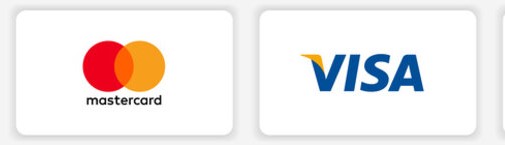Excellent performance with 100% Network & Power Uptime guarantees.
Protected by a mighty suite of proprietary security enhancements against unwanted access
Added Cloud backups, automatic enable, full-server snapshots provide unmatched data protection for your server.
Our 24/7 standby professional will work with you to resolve any technical need you have
We accept these following payment methods : VISA/MasterCard/American Express. Local and international bank transfer. If you have any issue with payment, contact us for help
If you have problems accessing your database remotely please make sure that: You are using the correct mysql hostname – it should be yourdomain.com or your server's name; You are using the correct mysql database / username / password. Make sure you have followed right steps for creating them; Don't forget to specify your mysql username and database with the prefix yourusername_ in front of its given name. For example your CPanel username is siteground and you have named your database joomla. In this case you have to refer to your database as siteground_joomla; You have allowed the remote host to access your database. This can be done from your Cpanel, Mysql, “Allowed hosts” at the bottom of the page. Cpanel does not allow any hosts to access your database by any means; You are connecting to the TCP port 3306. A common mistake is to try accessing your databases using the main cpanel login. This will not work and you have to use the mysql user instead.
We allow our customers to update the stat by themselves. So login to your AWSTATS and click on UPDATE button. We also run the spool of cpanel log in automated system. But Cpanel Log spool is too much buggy system. Most of the cases, it helps the server to crash with its high load problem while generating the each stats. We basically recommend to use some 3rdparty stat software to monitor the traffic if needed like google analytics or statcounter. If it is mandatory to use the stat, then you have to wait till the server log spool runs. Its usually expected to run once in 1 days. That means, we will run the whole server stat 30 times in a month to reduce the load spike and increase the performance.
You can login to cPanel by : http://cpanel.yourdomain.com http://yourdomain.com:2082 http://yourdomain.com/cpanel https://yourdomain.com:2083 [ SSL ] You can login to WHM Panel by : http://whm.yourdomain.com http://yourdomain.com:2086 http://yourdomain.com/whm https://yourdomain.com:2087 [ SSL ] You can login to WEBMAIL by : http://yourdomain.com:2095 https://yourdomain.com:2096 http://yourdomain.com/webmail. You can also replace yourdomain.com with your server IP too for login !
You can transfer any Domain (cPanel) or, Reseller (WHM) holders to different Master Reseller or, Reseller users with WHMAMP! Just follow these steps: 1. Login to WHM and click on "WHMAMP Reseller Addon" from the left side. 2. To transfer Reseller account from one Master Reseller to another Master Reseller user, use "Master Resellers" > "Move Reseller" functionality. 3. To transfer cPanel account to different Reseller account, use "Resellers" > "Move Domains" function. For any help, you may contact with our support team anytime.
This guide will help you to add WHMAMP with your WHMCS Billing System. Follow the steps bellow: 1. Login to WHM and click on "WHMAMP Reseller Addon" from the left side. 2. Click on "Download WHMCS Module" and download the required module for your WHMCS. 3. Upload WHMAMP Folder into: /modules/servers/ 4. Create Server from WHMCS Admin Panel. Under "Server details", choose WHMAMP. 5. Under "Setup" > "Products/Services", Create a "Reseller Package". In Module Settings Tab, Choose "WHMAMP" as Module Name. 6. Complete the form and choose the option for Account to Create. Thats it! For any help, you may contact with our support team anytime
Copyright © 2023 RovHost. All Rights Reserved
We Accept: